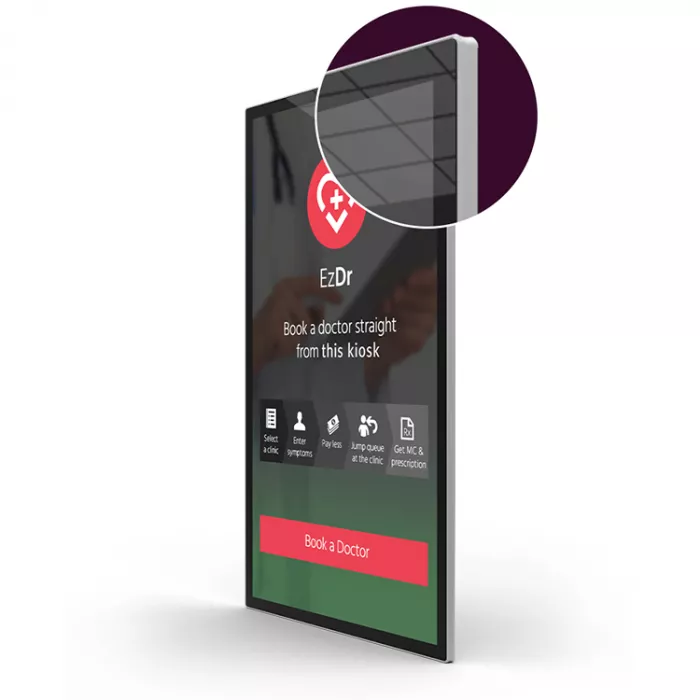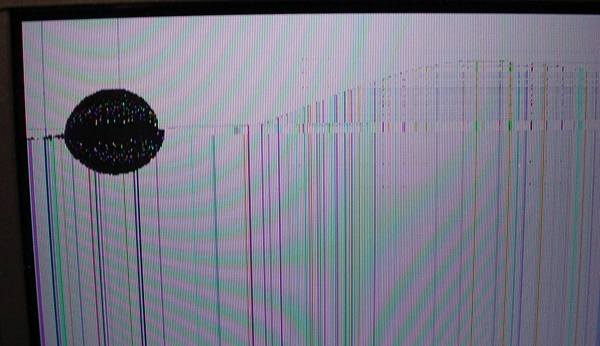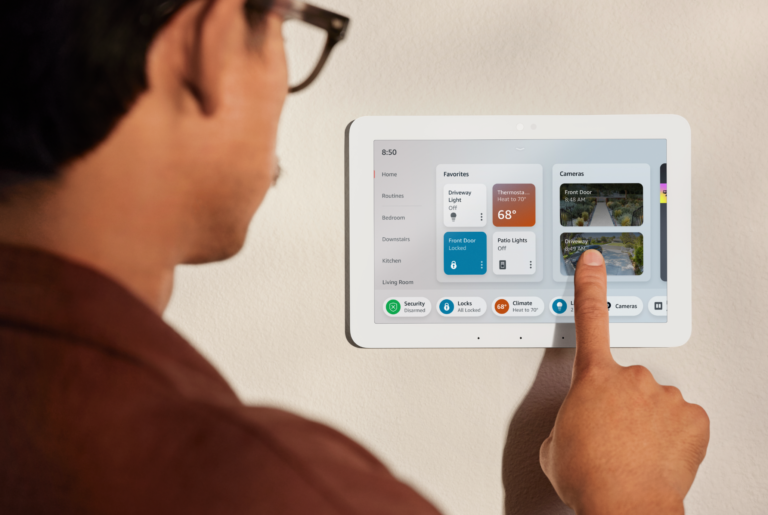Dead or Stuck Pixels: Why You See Dots That Don’t Disappear
One of the most recognizable display issues is the appearance of small, static dots—black or bright red, green, or blue—that don’t respond to changes on the screen.
What’s Happening?
These are typically dead pixels (black and non-functional) or stuck pixels (fixed on a single color). They occur due to:
- Tiny electrical failures in the pixel circuit (factory defect)
- Pressure or physical damage during handling or operation
- Long-term display of static images causing pixel burn-in or freeze
How to Fix It
- Run pixel refresh software that cycles colors rapidly—sometimes this “shocks” stuck pixels back to life
- Display fast-moving video or color loops for several hours
- If the pixel remains unchanged and the screen has visible pressure marks, consider panel replacement
How to Prevent It
- Avoid pressing on the display surface
- Use protective casing or bezels in rugged environments
- Rotate content on-screen regularly to prevent image retention
Flickering Screens: When the Display Won’t Stay Still
Flickering or blinking makes it difficult to read process data or interact with the HMI. This issue is especially common in factory floors where power supply quality may fluctuate.
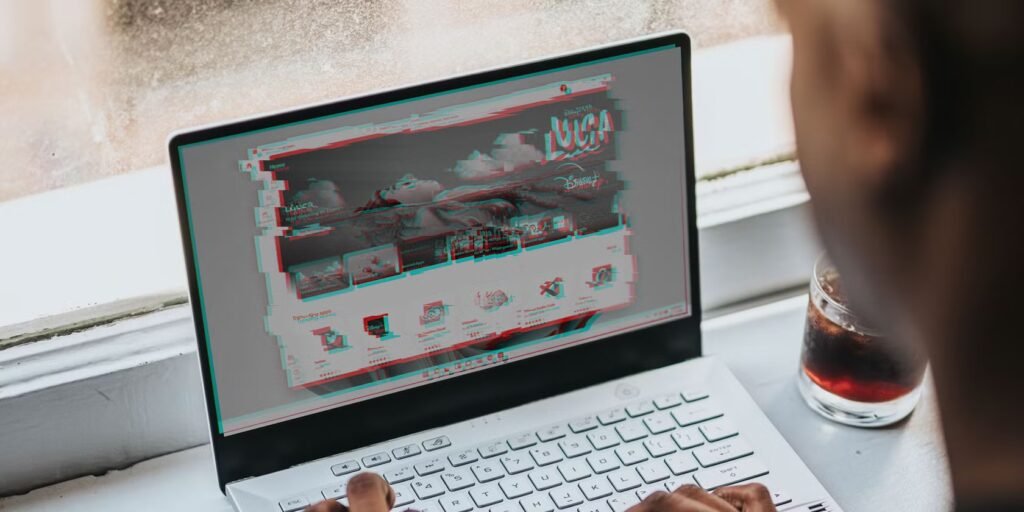
Likely Causes
- Power instability (voltage drops or spikes)
- Faulty cables or poor-quality shielding
- Mismatched refresh rates between the monitor and system
- Outdated or incompatible display drivers
What You Can Do
- Check the Power Supply: Ensure that your monitor is connected to a stable power source. Using a surge protector can help stabilize the voltage.
- Inspect Cables: Loose or poor-quality cables can cause issues. Replacing them with high-quality, shielded cables can improve the situation.
- Adjust Refresh Rate: Make sure the refresh rate of your monitor matches your system’s settings. Check your monitor’s manual for the recommended settings.
- Update Drivers: Keep your graphics drivers up to date to avoid compatibility issues.
Long-Term Fix
Implement preventive maintenance routines that include cable inspection, firmware updates, and environmental checks for EMI sources.
- Using good-quality cables and ensuring a stable power supply can minimize flickering.
- Regularly update drivers and perform general maintenance checks to avoid these issues in the future.
Blurry or Low-Resolution Display: When Text Isn’t Clear
When you’re trying to read important data, the screen looks blurry or pixelated. Images or text might not be as sharp as they should be, even when you’re not zooming in or out.
If text or icons look fuzzy even when zoomed to normal size, this usually signals a mismatch between the panel’s native resolution and the system’s output.
What Causes It
- Display is set to non-native resolution
- Internal misalignment from shock or vibration
- Loose connections in internal wiring or controller boards
Solutions
- Adjust settings to match the display’s native resolution
- Secure display components in high-vibration environments
- Inspect and re-seat internal flat cables or connector pins
Prevention Tips:
- Use monitors specifically designed to handle vibrations or shocks if working in environments where these are prevalent.
- Always use the monitor’s native resolution to maintain image clarity.
Best Practices
In industrial setups with heavy equipment nearby, use displays certified for shock and vibration resistance, and mount them with anti-vibration brackets.
Backlight Failure: Why Is My Screen Going Dim?
A sudden loss of brightness or a black screen often points to backlight issues—one of the more common failures in aging displays.
What It Looks Like: The screen suddenly becomes very dim or goes completely black, making it impossible to see anything. This usually happens when the backlight of the display fails.
Key Triggers
- CCFL or LED backlight degradation due to age
- Inverter or driver board failure
- Power instability affecting the backlight circuit
How to Identify
- Hold a flashlight to the screen—if the image is faint but present, the backlight is the issue
- Test backlight voltage output or replace the driver board
Recommended Fixes
- Upgrade CCFL displays to LED backlight models
- Replace backlight components or panels with known failure rates
- Avoid running at 100% brightness unless absolutely necessary
Touchscreen Not Responding: When Input Goes Unregistered
In HMI terminals, unresponsive touchscreens can halt operations. This is especially critical when screens serve as the main control interface.
What It Looks Like: You tap the screen, but it doesn’t respond, or it behaves erratically, registering touches incorrectly or in the wrong locations.
Common Causes
- Surface damage (cracks, chips, scratches)
- Faulty or degraded touch sensor
- Environmental interference (moisture, dust, temperature)
How to Resolve
- Clean the surface with a soft, lint-free cloth and alcohol
- Recalibrate using the system’s built-in tools
- For resistive screens, check wiring; for capacitive, check grounding and controller board
Smart Prevention
- Use industrial touchscreens with IP-rated protection
- Add anti-glare tempered overlays
- Choose capacitive panels with glove support tuning for field use
Color Distortion: When the Display Looks Too Blue, Yellow, or Washed Out
Color accuracy is critical in applications like medical diagnostics ou graphical process monitoring. Color shifts can compromise performance or even lead to incorrect data interpretation.
What It Looks Like: The colors on your screen appear distorted—either too bright, too dull, or with a noticeable tint. This can cause problems if accurate color display is important for your work.
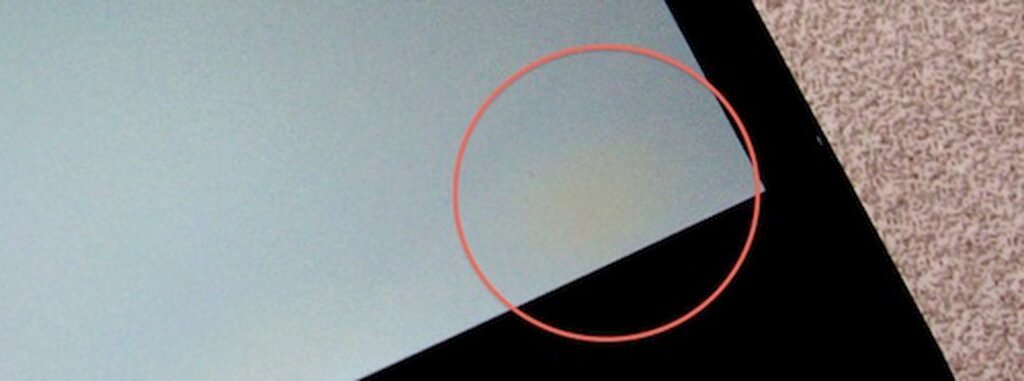
Root Causes
- Aging LEDs or CCFLs affecting color balance
- Uncalibrated settings after driver updates
- UV exposure or extreme heat deforming the liquid crystals
How to Troubleshoot:
- Calibrate the Screen: Use color calibration tools to ensure the display is showing colors correctly.
- Check for Environmental Effects: Ensure the screen isn’t exposed to extreme temperatures or sunlight, which can distort colors.
- Inspect the Backlight: Check if the backlight is functioning properly, as issues here can lead to poor color accuracy.
Fixes
- Perform color calibration using ICC profiles or onboard tools
- Inspect for uniformity issues or LED wear
- Move the display away from sunlight or excessive heat
Final Thoughts: Building for Durability from the Start
Many issues like Dommages ponctuels sur écran LCD ou un scintillement peuvent être attribués à des choix de conception — et pas seulement au vieillissement ou à des accidents.
Au RJY Display, nous aidons les fabricants d'équipements d'origine et les intégrateurs système à créer des écrans renforcés optimisés pour les environnements sévères. Des liaison optique et modules de rétroéclairage sur mesure à aux écrans tactiles compatibles avec le port de gants, nos solutions LCD personnalisées sont conçues pour résister aux réalités des déploiements industriels.
FAQ
Quelles sont les causes des dommages ponctuels sur les écrans LCD industriels ?
Les dommages ponctuels sur écran LCD résultent généralement de pixels bloqués ou morts, qui peuvent être causés par des défauts de fabrication, des images statiques prolongées ou une pression physique. Dans les environnements rigoureux, des vibrations excessives ou des chocs peuvent également endommager la couche de cristaux liquides.
Les pixels bloqués peuvent-ils être réparés ?
Dans certains cas, oui. L'exécution de logiciels de rafraîchissement de pixels ou l'affichage de motifs colorés à changement rapide peuvent parfois débloquer les pixels. Cependant, si la tache est causée par une défaillance matérielle, le remplacement du panneau peut être nécessaire.
Pourquoi mon écran industriel scintille-t-il par intermittence ?
Le scintillement est souvent lié à une instabilité électrique, des interférences de signal ou une incompatibilité entre la fréquence de rafraîchissement de votre appareil et la fréquence native du moniteur. Utiliser des câbles blindés de qualité et des sources d'alimentation stables résout généralement le problème.
Comment éviter les défaillances de l'écran tactile dans les environnements sévères ?
Utilisez des écrans tactiles classés IP65 ou supérieur, appliquez des films protecturs anti-reflets, et choisissez des écrans capacitifs adaptés aux saisies en portant des gants ou en milieu humide. Un étalonnage périodique garantit également une précision durable.
Que faire si mon écran s'assombrit soudainement ou devient noir ?
Cela indique probablement une défaillance du rétroéclairage. Vérifiez l'alimentation électrique et le circuit pilote des LED. Pour les modèles anciens avec rétroéclairage CCFL, envisagez de passer aux LED pour une meilleure longévité.
Puis-je réétalonner un écran tactile dont la réponse est inexacte ?
Oui. La plupart des systèmes industriels incluent un outil d'étalonnage ou une option de menu dédiée. L'étalonnage aligne la saisie tactile avec les coordonnées visuelles et doit être effectué régulièrement, surtout après l'installation ou des mises à jour du système.
Ressources de référence